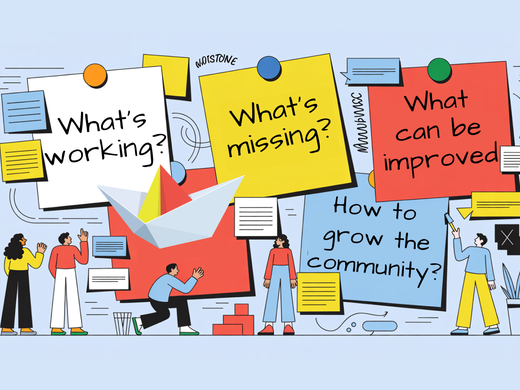6 months ago we announced the
release of the Storage extension to CKAN which provided integrated upload and storage support for data in CKAN.
The basic architecture of the Storage system has proved very robust. However we know that the integration with the front end, and the general user experience, has been far from perfect. We've therefore worked heavily over the last few months to greatly improve this, and today we can announce that the changes are done in CKAN and live on the
DataHub.
The main changes are (see the
ticket for more):
- Completely rework layout of Dataset creation and editing, with both simplified and improved
- Separate, dedicated form for creating Dataset Resources (the data associated to Datasets, in the form of data files and APIs)
- In-place previewing for text fields that use http://daringfireball.net/projects/markdown/ (e.g. description / notes)
- Upload is now an integrated part of this process (if Storage is enabled) -- it was previously separate (and rather clunky!)
Uploading in particular has seen a lot of work:
- You can choose between linking to a file, linking to an API, and uploading each time you create a Dataset Resource
- Uploading is done live using JavaScript, making it possible to do multiple uploads (and add multiple resources) as part of one edit.
Here's a walkthrough of the process of uploading a file which also illustrates the new form layout:
![[IMG: Uploading 1]](http://farm8.staticflickr.com/7038/6992639167_4dbf827dce_z.jpg)
'Example Dataset' has no data resources. We're about to add one by choosing 'Upload a file'.
![[IMG: Uploading 2]](http://farm8.staticflickr.com/7040/6992639197_b153f91db0_z.jpg)
A file chooser button appears, and when we click on it ...
![[IMG: Uploading 3]](http://farm8.staticflickr.com/7057/6846513358_b76f0d1faa_z.jpg)
... a file browser lets us choose the data file we want.
![[IMG: Uploading 4]](http://farm8.staticflickr.com/7182/6992639261_7839107a81_z.jpg)
Ok, we've got the right file. Let's click 'Add'.
![[IMG: Uploading 5]](http://farm8.staticflickr.com/7042/6992639325_1ff9de6515_z.jpg)
The file is being uploaded over the network from our local disk into CKAN.
![[IMG: Uploading 6]](http://farm8.staticflickr.com/7191/6846513480_b3e9621136_z.jpg)
Hurrah! The Dataset has been edited. All that remains is to save the result, by hitting 'Save Changes' ...
![[IMG: Uploading 7]](http://farm8.staticflickr.com/7195/6992639411_80fce2406a_z.jpg)
... and the Dataset view now shows the new resource.
![[IMG: Uploading 1]](http://farm8.staticflickr.com/7038/6992639167_4dbf827dce_z.jpg) 'Example Dataset' has no data resources. We're about to add one by choosing 'Upload a file'.
'Example Dataset' has no data resources. We're about to add one by choosing 'Upload a file'.
![[IMG: Uploading 2]](http://farm8.staticflickr.com/7040/6992639197_b153f91db0_z.jpg) A file chooser button appears, and when we click on it ...
A file chooser button appears, and when we click on it ...
![[IMG: Uploading 3]](http://farm8.staticflickr.com/7057/6846513358_b76f0d1faa_z.jpg) ... a file browser lets us choose the data file we want.
... a file browser lets us choose the data file we want.
![[IMG: Uploading 4]](http://farm8.staticflickr.com/7182/6992639261_7839107a81_z.jpg) Ok, we've got the right file. Let's click 'Add'.
Ok, we've got the right file. Let's click 'Add'.
![[IMG: Uploading 5]](http://farm8.staticflickr.com/7042/6992639325_1ff9de6515_z.jpg) The file is being uploaded over the network from our local disk into CKAN.
The file is being uploaded over the network from our local disk into CKAN.
![[IMG: Uploading 6]](http://farm8.staticflickr.com/7191/6846513480_b3e9621136_z.jpg) Hurrah! The Dataset has been edited. All that remains is to save the result, by hitting 'Save Changes' ...
Hurrah! The Dataset has been edited. All that remains is to save the result, by hitting 'Save Changes' ...
![[IMG: Uploading 7]](http://farm8.staticflickr.com/7195/6992639411_80fce2406a_z.jpg) ... and the Dataset view now shows the new resource.
... and the Dataset view now shows the new resource.